Everyone who takes my advice and does this comes back a year later and says it’s the best idea ever.
I simply use Google Maps to save destinations, but I want to take a minute to explain why Google Maps is THE place to save travel destinations.
The biggest benefit, for me, is that I use Google Maps so often when planning a trip already. Now, after years of saving destinations in Google Maps, I have so many places saved that when I start planning a trip I notice all my saved places along the way.
But I’ll explain how it works, why you need to save in Maps too, and how to find destinations to save.
How It Works
Simply search for a destination on Google Maps (on your phone or computer) and you’ll have the option to save it.
Recently, Google Maps started rolling out the ability to save different ways on all devices :
- Favorites
- Want to go
- Starred places
In the past, there was only the option to star places (which is why in my Google Maps every country has a ton of stars), but now there is a “Want to go” option.
My plan is to start using “Want to go” for places I want to go, so I can use the “Starred places” for spots I need to save for future reference – like an Airbnb or Hotel.
What my map looks like now:
The Goal
I’ve been wanting to do a southern Italy trip, but know little of where to go, especially in Sicily. But already my southern Italy map has enough places to visit that the trip is basically planned for me.
Another way to find saved places:
If you click the menu bar in the top left of Google Maps, you can click “Your places”.
Then you can click on saved. You can even then select which kind of saved place (“Starred” vs “Want to travel”).
Because I don’t need a list, the only way this would be useful to me is if I wanted to see a map of only “Want to travel” or “Starred” and not the other.
The other reason, is because I noticed that sometimes a place saved, especially a “Want to travel” saved place, might not show up on your map until you zoom in. This selection makes sure they are visible.
But so far, I’ve never need to use this feature.
Why You NEED To Save Destinations
For example, on our last trip to Switzerland, I found a nice hotel on Roomer in Interlaken (a suite for $50 a night!), and booked 6 nights on a whim.
Part of the reason I went for it is because when I looked at Google Maps, I already had a bunch of destinations saved very close to Interlaken. It was a no brainer.
One of the things was a video I saw of this Alpine Slide. I saw the video (maybe on reddit) a while ago and forgot about it, but at the time it looked amazing enough that I looked it up, saw it was only $5 for a ride, and saved it.
A year+ later I’m in Switzerland and look at my map, remember the slide and make the drive out to visit it (we also did it as part of a longer hike). It was amazing.
In all, we had an amazing trip, where every day was full of hikes and adventures, and I didn’t do a minute of planning, just years of a click here and there to save destinations in Google Maps.
The point is that you start to see things accumulating in certain areas.
Trips plan themselves for you with this method.
How To Find Destinations
Tip: Take a minute to research a place, and don’t just save places from a single pic.
The goal is to have quality destinations saved, so a quality trip is planned for you.
I follow a few things on Facebook, or I follow the reddit /r/travel – unfortunately, 90% of the posts are the same super well-known destinations, but I scroll for places I’ve never heard of.
It doesn’t matter where I see or hear of a great destination, I look it up and save it. But most often it’s from seeing a random photo.
Next: Google it
It doesn’t matter what travel blogs and mediums you follow, my next step is always to Google search the destination. I’ll open another tab for google images and see if the cool photo was a good shot or indicative of the destination. Maybe I’ll look up a little bit more about the destination…
But I usually spend less than a minute just verifying the destination.
Ways I personally find new destinations:
- Facebook groups
- Blogs – like RapidTravelChai
- Google’s search results will often have “Things To Do” and “People also search for”
I’m sure there are way better ways of finding places (if you have tips, comment!), but this is how I tend to find places I save.
Google’s “People also search for”
I did this recently where I searched for “Sumidero Canyon” (in Mexico), and down on the right it had “People also search for”.
I clicked the “View 15+ more” and the list was surprisingly full of great looking places, many I’ve never heard of before.
Conclusion
Google Maps is THE way to save destinations, because 1) I’m already looking at Google Maps when planning a trip, and 2) viewing on a map is a much better process for planning a trip than a list.
But if you have any other Google Maps saved destination tips, let me know.
Or, if you have tips of where to hear of cool destinations to save, let me know.

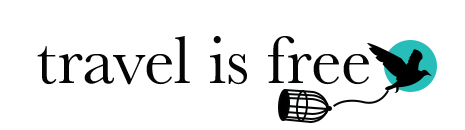
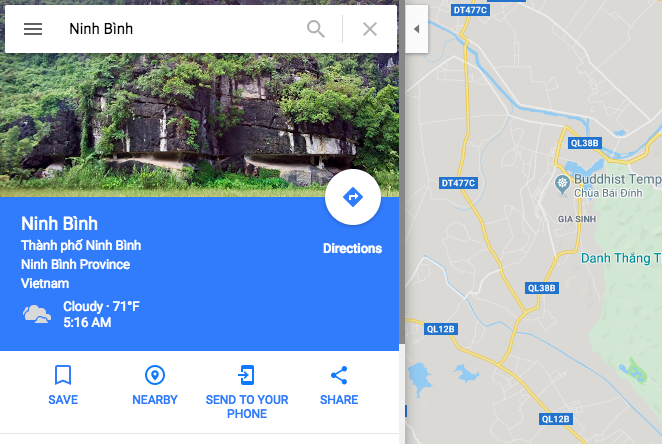
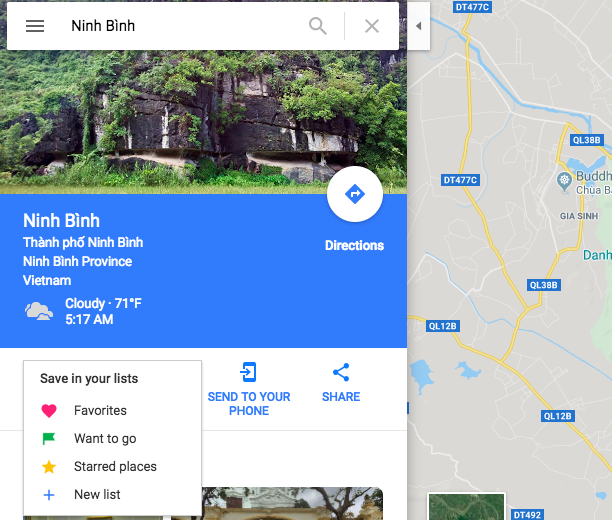

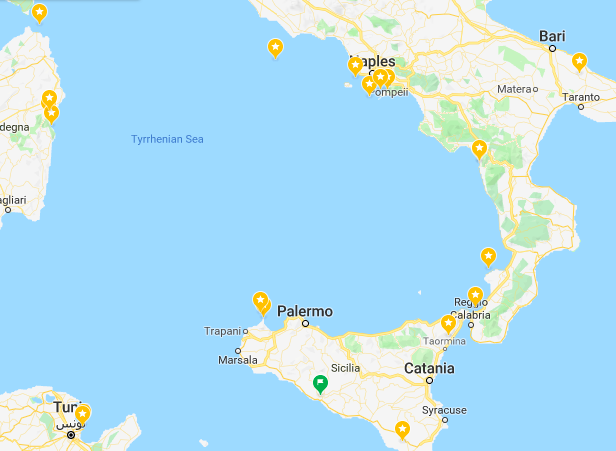
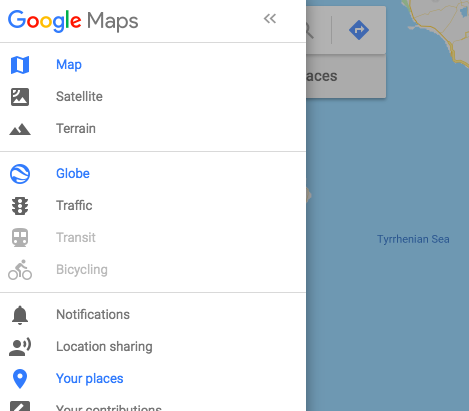
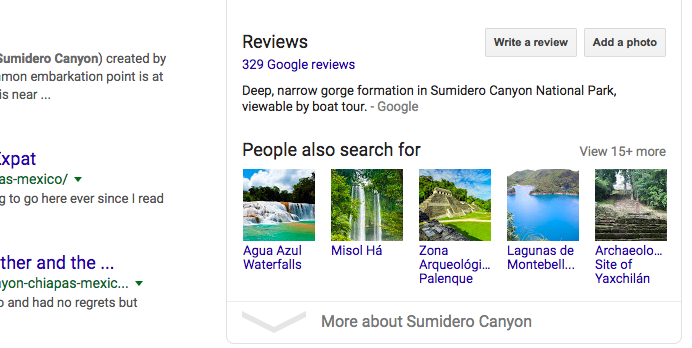

![Nick of FM on #40kFarAway [TIF Podcast]](https://travelisfree.com/wp-content/uploads/2019/10/travel-is-free-podcast-nick-40K-120x86.jpg)


Yep, I started doing this a few months ago and you’re right that it makes planning much easier.
We’re on a 50 state road trip and have a spreadsheet with 51 tabs (it includes one for D.C.) where we’d been listing everything we’d found ourselves and that other people had suggested.
I’d been referring to that spreadsheet for the first 9 months or so of our road trip when planning out a state when I remembered that you can create your own maps in Google Maps. Now when we’re planning out our next state, I set up a new map called ‘Things To Do In Vermont’ (or whichever state we’ll be visiting) and pin every single thing from that state’s spreadsheet tab to the map.
Planning is now much easier as we can visualize where everything is. In most cases, attractions appear in clumps, usually around the bigger cities, but not always. That makes it easier to know where to book a hotel or Airbnb so that we can be close to all those attractions. When we arrive in a city, we can then look at the map and know where to go, rather than having to go through our list each time and ask ‘Is West Mineral, Kansas closer to us here in Wichita or when we get to Topeka?’, etc.
For the purposes of our road trip, I’m finding it better to set up a map for each state rather than having one master map of the entire US with things to do in every state listed on there. Reading your post though, I think I’ll set up a master map but for international travel to pin things to when we find them. At the moment, I just have them bookmarked in Chrome but that makes it much easier to forget about them.
A few other tips/tricks/observations:
1) Websites – One of the good things about using Google Maps is that when you pin an attraction to a map, Google Maps often automatically includes a link to their website on there. It’s a nice touch as it means when you’re looking at your saved map for things to do in that location, you can easily click through to their website directly rather than having to search online.
2) Finding Stuff – Many of the suggestions we’ve received have come from people in our Facebook group. The reason we initially set up the 51 tab spreadsheet is so that we could keep a record of all their suggestions, rather than relying on Facebook’s lame search function to find those ideas a few years down the line (we’re spending 5 years on the trip).
Other sources of ideas:
* Locals – The good thing is that not only do we get recommendations of things to do in the area we’re currently at, but other places they’ve visited or things to do in their home town which could be on the other side of the country. We met someone while we were in Australia who now lives in California, but she gave us a ton of excellent suggestions of things to do in Texas as that’s where she grew up.
* Hotel flyer racks – When we arrive in a new city, we check out the hotel’s rack holding flyers for local attractions if they have one. In many cases, they have flyers for things to do in nearby states as well, so we grab those and add them to our list for the future, even if we won’t visit that state for another few years.
* Facebook videos – My wife tends to have these crop up in her feed more than I do, but pages like This Is Insider sometimes share videos of things that look tasty/intriguing/fun.
* Roadside America – This is something we tend to use on moving day rather than in each city. We move every 5 days or so and on those days my wife will sometimes check Roadside America to see if there’s some kind of weird and random roadside attraction to stop off at along our route. That’s obviously not useful for international travel, but it provides some interesting and quirky things to do when traveling in the US.
* Trip Advisor – This isn’t always a great resource, but when Googling ‘Things to do in ….’, it’s usually Trip Advisor that’s the first search result.
* Hotel websites – Most hotels have a tab listing things to do in their local area. This isn’t particularly useful in large cities, but when you’re staying in a smaller city it sometimes gives interesting ideas.
* Groupon – Similar to Trip Advisor, this isn’t always a great resource, but we have found some interesting places to visit through there in the past. The added bonus is that not only can you then visit somewhere more cheaply, you can save even more by paying with discounted Groupon gift cards, using their frequent 20% off codes and clicking through from a portal. A few examples of places we’ve visited that we found through Groupon are the Big Well Museum in Greensburg KS, Sassy Bass Crazy Donuts in Gulf Shores AL and GTSouth Geek & Gaming Tavern In Montgomery AL. We’d never have come across any of them if I hadn’t seen them on Groupon, but they were all worth visiting.
AARP Rewards For Good – AARP’s Rewards For Good points can be redeemed towards activities in the ‘Local Offers’ tab. This is powered by Entertainment.com, so it’s basically everything you’ll find in an Entertainment book without having to pay for the book – you simply redeem your points instead. We’ve used this infrequently, but one of my favorite memories of last year was tubing on the Chippewa River in Wisconsin that we found through Rewards For Good and which we got for half price.
Geez, a 50 state roadtrip? First 9 months? How long is this thing? That’s awesome.
Actually, you talk about hotel racks, for far flung places where I can’t find a ton of details I’ll look up organized tours and find the itinerary and look up the places. I mean, no intention of booking the tour, but just want to see where they are taking people.
I love how Socotra is on your map.
Hah, good eye. Yeah, Galapagos, Madagascar and Socotra are all top of the list and I’ve never been to any of em. But Yemen kinda freaks me out right now.
I heard it has a limit of how many places you can ping. Mine was 1500
I’m told that’s no longer the case, but I’ve no idea. I’m not there yet. Have you tried more than 1,500 recently?
Maybe they’ve fixed this but they used to systematically ignore/hide/delete your locations after you reached a certain cap. This is why I actually recommend NOT using Google Maps because of the link rot problem. Unless they fixed it.
Just checked. Nope. Definitely not fixed. Do not recommend, unless you can plan trips faster than Google deletes your saved places.
What is the limit before they stop deleting / hiding your spots?
I don’t think it will be automatically deleted if you save your place to a dedicated list, not just star places.
I tried this method a few times. When you have data connection, it works great. But when there is no data (happens quite often when you are travel), you won’t be able to access the list even if you predownload the map to your phone. In the end I still keep an excel file as backup.
Definitely not fixed/hidden feature… and it behaves differently in the app vs on the website. Last summer, I very thoroughly planned my Scottish roadtrip and then noticed that a number of earlier pins disappeared from the online map but were still there on mobile. Since then, all my pins in Chiang Mai have sidappeared (I had dozens) and who knows what else. I was really hoping google maps would be my ultimate travel planner, but instead, it turned into a headache and no other simple alternatives out there 🙁
I think the setting I mentioned, of going to your saved places gets around this. I think it’s a matter of only showing so much at a time.
Been doing this for years and it’s been a game changer. I’ve recently found a better way, though.
Google My Maps is even better for two reasons…. You can make notes that coorespond to your saved places and you can change the marker icon as well as assign a category.
It can be a bit cumbersome to have to add places in one map (My Maps) and then view them on another (regular Maps, on mobile — you go under Your Places in the menu and then select Maps, your map name and it appears.) But being able to assign different categories, icons, reference URLs, instructions or dates/times is amazing (and I believe you are then capped at 1500 locations per category!)
Great, thank you! Can this be referenced offline?
Yeah, I’ve used this but still personally prefer it my Google Maps all the time.
But yes, I think it can be used apart of your normal Google Maps, right?
You can do all of this on Tripadvisor. I’ll try the Google Maps but what good is it if deletes places you’ve saved?
Well, I use Google Maps for routing a trip, thus making it practical. I also have never had a place deleted, so that isn’t an issue for me.
You should look at Furkot for your road trip.
What’s the advantage over routing on Google Maps?
Google Maps is my #1 trip planning tool as well.
If you travel with someone else, share location with each other, in case you’re separated voluntarily or involuntarily. You’ll need data, of course: Fi, Tmo, local sim.
Hey. Great post! I’ve used Google maps for the day job running tours through out Europe for the past few years and recently started using it for my travel blog too. I create lists for each country (on Sri Lanka at the moment) of the top places to visit.
I agree Google maps is better than my maps although less customisable as it shows all of the Google info. I think the issue with places disappearing is just because they aren’t showing. If you go into the settings on the list you should be able to select show on map, I’ve had several old ones archived but they have never been deleted.